Download Models
Bodhi App allows you to download model files directly from HuggingFace repositories. This feature stores the downloaded model files locally, making them available for use with Bodhi App.
Overview
When you request to download a model file, you simply provide the HuggingFace repository name and the specific filename of the model (usually a GGUF file). The system then creates a download request and processes it asynchronously.
Key points:
- Asynchronous Processing: Download requests are handled in the background. You can monitor the status of your downloads on the Download Models page.
- Real-Time Progress Tracking: See download progress with percentage completion and bytes downloaded/total.
- Background Downloads: Downloads continue even if you navigate away from the page or close the browser.
- Idempotency: If the requested file already exists (based on its repository, filename, and snapshot), the system returns the existing download request rather than creating a duplicate.
- Error Reporting: If an error occurs (for example, if the file already exists), the system will notify you with an error message.
How It Works
-
Submit a Download Request:
- Navigate to the Download Models section in the app.
- Provide the repository (e.g.,
TheBloke/Mistral-7B-Instruct-v0.1-GGUF) and the filename (e.g.,mistral-7b-instruct-v0.1.Q8_0.gguf). - The system creates a new download request or returns an existing request if the file is already present.
-
Processing the Request:
- The download request is saved with a status of
pending. - An asynchronous process starts downloading the model file from the specified HuggingFace repository.
- The status of the download (such as
pending,completed, orerror) is updated and can be viewed on the Downloads page.
- The download request is saved with a status of
-
Monitoring Downloads:
- On the Downloads page, you can see a table listing all your download requests with details such as repository, filename, status, and timestamp.
- Real-Time Progress: Active downloads show a progress bar with percentage completion and bytes downloaded (e.g., "1.2 GB / 4.5 GB - 27%").
- Background Processing: Downloads continue in the background even if you navigate to other pages or close your browser. The progress is automatically updated when you return to the Downloads page.
- Automatic Updates: The UI automatically polls for progress updates to keep the download status current.
- For any download with an error status, you can expand the row to view detailed error messages.
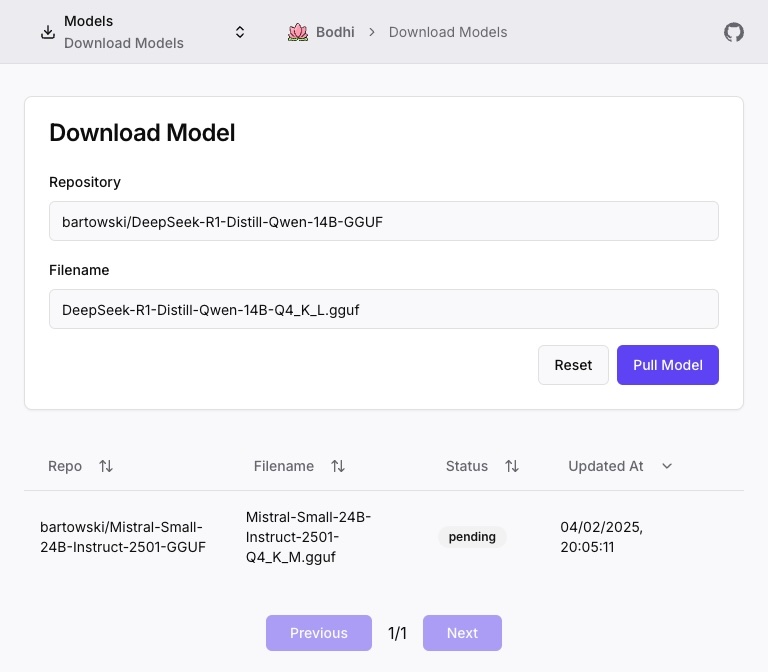
Error Handling
If a download request cannot be processed, you may see error messages such as:
- File Already Exists: The model file already exists in your local storage.
- Network Error: A network was not available during the download process.
These errors help you understand the state of your request and take appropriate action, such as checking for duplicate downloads, retrying.
Download Status Tracking
Status Types
Downloads can have the following statuses:
- Pending: Download has been queued and will start shortly
- In Progress: Download is actively transferring data (shows progress bar)
- Completed: Download finished successfully, model is ready to use
- Error: Download failed (expand row for error details)
Progress Information
For downloads in progress, you'll see:
- Progress Bar: Visual representation of completion percentage
- Bytes Downloaded: Amount transferred (e.g., "1.2 GB")
- Total Size: Complete file size (e.g., "4.5 GB")
- Percentage: Completion percentage (e.g., "27%")
- Download Speed: Transfer speed provided by HuggingFace library (optimized for maximum performance)
- Time Remaining: Estimated time to completion provided by HuggingFace library
Background Download Behavior
Downloads continue running in the background:
- Navigate freely within Bodhi App while downloads proceed
- Close the browser - downloads continue on the server
- Return anytime to check progress on the Downloads page
- Check the Downloads page to see when downloads complete
- Multiple downloads can run simultaneously
Next Steps
After submitting a download request:
- Monitor its status on the Downloads page with real-time progress updates
- If the status is
completed, the model file is ready for use in model aliases - If the status is
error, expand the row to review the detailed error message and resolve the issue - For failed downloads, submit a new download request to retry
Happy downloading!